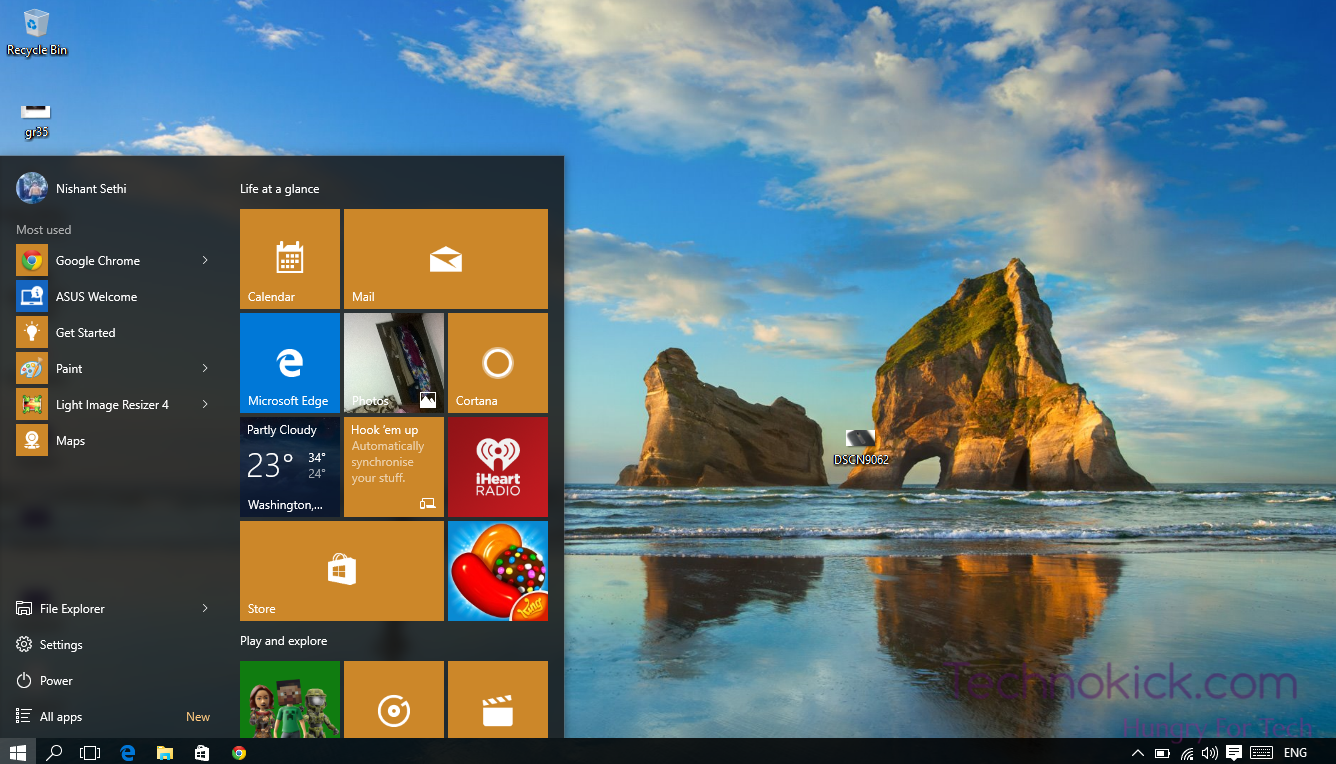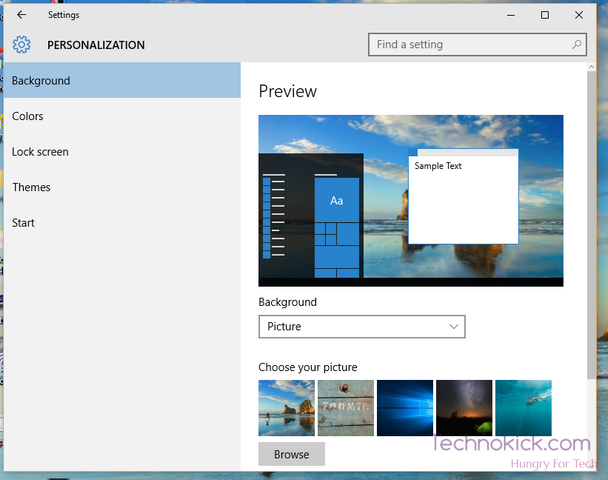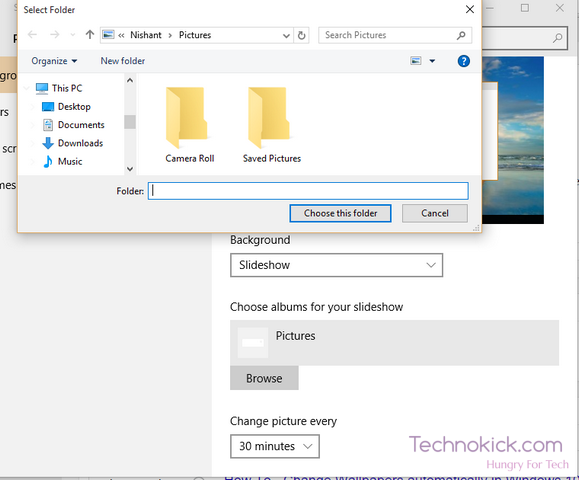Microsoft has finally released the windows 10 and it is very different from the Past windows 8 as well as windows 7, Even things like changing the wallpaper is a bit different from the previous generation of windows. Windows had been very similar from the past, the things like uninstalling a program or applying a wallpaper has been same from every version of windows but Windows 10 is a little different. So today I will tell you how to change wallpaper automatically in the Windows 10.
Change wallpaper automatically in Windows 10
Also Read : Create a bootable windows 10 USB
Make sure you are on the desktop.
1) Right Click on the desktop and select “Personalise“.
2) You will get a windows like this,
3) Now in the drop down menu, select Slide show, you will get an option to select a folder like this
4) Select the folder in which all your wallpapers are, If you have them at separate places, I would advice you to just copy them to a new folder in your drive.
5)Select the time frame in which you want them to change that is, If you select 1 minute, then the wallpaper will change every 1 minute. You can choose from 1 minute, 10 minutes, 30 minutes, 1 hour, 6 hours and also daily.
6) Now just close the window and it will automatically start displaying the slide show.
Check out our other tutorials here – https://technokick.com/category/how-to/
I hope you have changed your wallpaper to slideshow. If you like the article do give us a big like on our Facebook page and our twitter handle too. 🙂