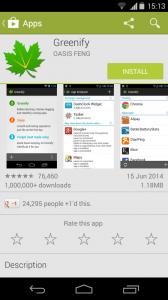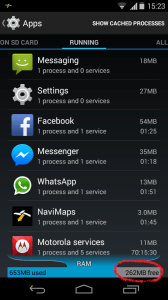Many people complain that their android device was working perfectly at the time of purchase but now after a few days it is getting slow day by day. It is just because of the applications that were installed in our device. Those applications run in the background even if we are not running them. This makes eating up of RAM and hence slows down the device. The Solution for this problem is to find the apps that are running background and make them hibernated. This can be done manually but it is difficult to search them and hibernate them individually every time. For this purpose there is an effective application called Greenify.
The older version of the Greenify application work only for rooted mobiles. But the latest version support unrooted devices too. You can get this application from here. It is just around 1 MB so don’t bother.
After installing, open the app. But before hibernating the background apps, first we check the free RAM in the device. This can be seen by going to Settings-> Apps ->Running tab.
Now open the Greenify app and click on “Greenify….”
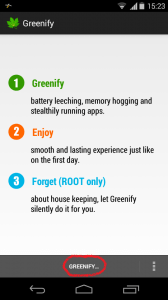 Now we have to add the apps which we are willing to hibernate. Now the question is what are the apps to be hibernated? The answer is simple, the apps which are not used frequently can be hibernated. For example, we can hibernate Facebook app because whenever we want to check updates in Facebook, we open it and after checking the updates we close that application. But actually it is not closed and is still running in the background consuming aroung 60MB of RAM. So in this step, we have to add the apps to be hibernated . For selection of the apps, just tap on the respective apps and once the selection of the apps is completed click on the “Tick” present in the top right corner.
Now we have to add the apps which we are willing to hibernate. Now the question is what are the apps to be hibernated? The answer is simple, the apps which are not used frequently can be hibernated. For example, we can hibernate Facebook app because whenever we want to check updates in Facebook, we open it and after checking the updates we close that application. But actually it is not closed and is still running in the background consuming aroung 60MB of RAM. So in this step, we have to add the apps to be hibernated . For selection of the apps, just tap on the respective apps and once the selection of the apps is completed click on the “Tick” present in the top right corner.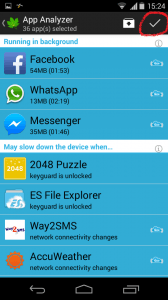
Hence the apps are successfully added, we have to hibernate those apps. For this click on the “zzzz” button visible in the below ribbon.
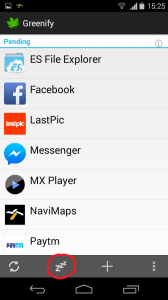 Here you may get a message like “Manual Hibernation”. Now click on “Enable Automation”.
Here you may get a message like “Manual Hibernation”. Now click on “Enable Automation”.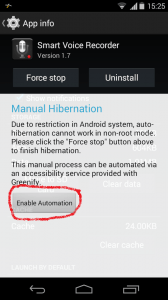
In the next window, turn on “Greenify” .
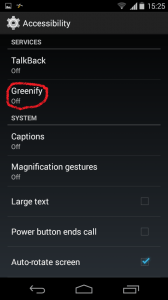 No need to worry this is a one time configuration. From the next time, you are one click away to hibernate all the apps you added. Now press on “zzzz” button visible in the below ribbon and you can see the apps hibernating automatically. After hibernating of the apps is completed, just check the free RAM. There will be definitely much more amount of free RAM than you saw previously.
No need to worry this is a one time configuration. From the next time, you are one click away to hibernate all the apps you added. Now press on “zzzz” button visible in the below ribbon and you can see the apps hibernating automatically. After hibernating of the apps is completed, just check the free RAM. There will be definitely much more amount of free RAM than you saw previously.
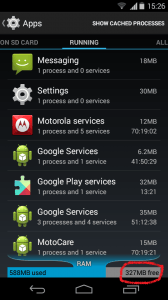 From now, whenever you feel your device got slower, open Greenify app and press on “zzzz” button and thats it, your device work much faster.
From now, whenever you feel your device got slower, open Greenify app and press on “zzzz” button and thats it, your device work much faster.
If you have any doubts or if you want to give feedback, do comment below.