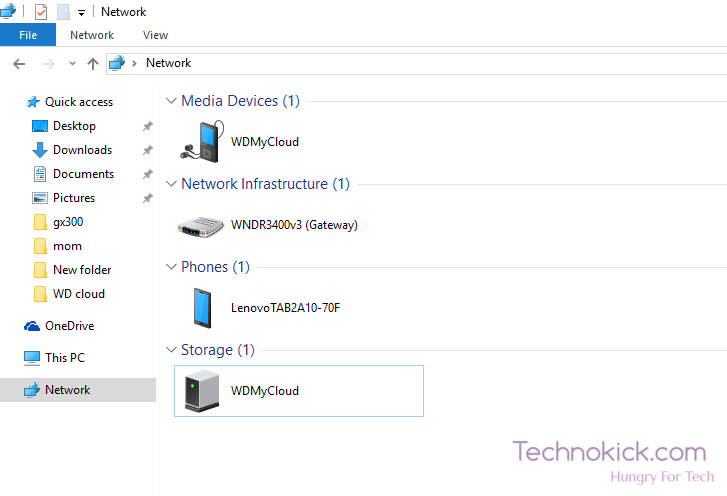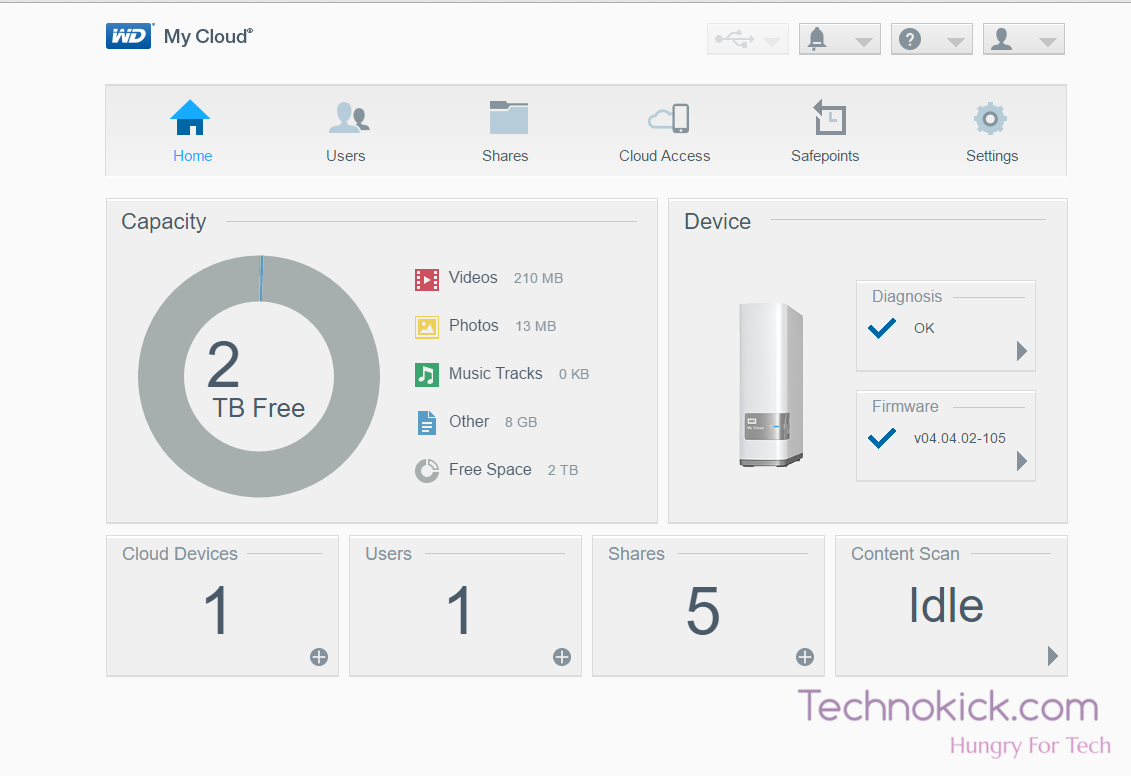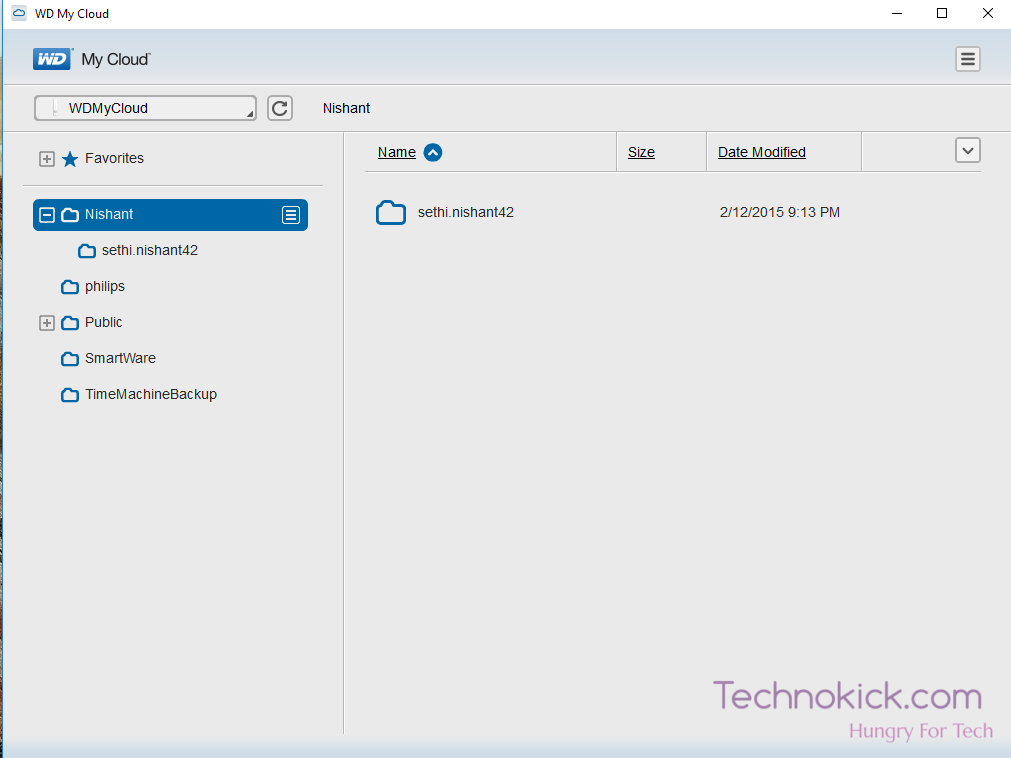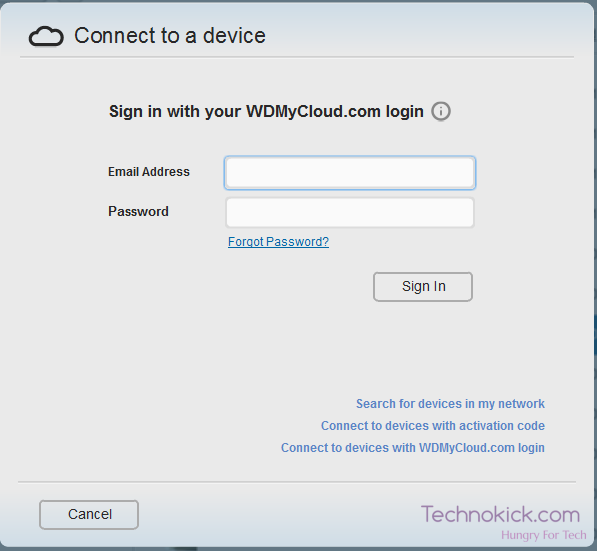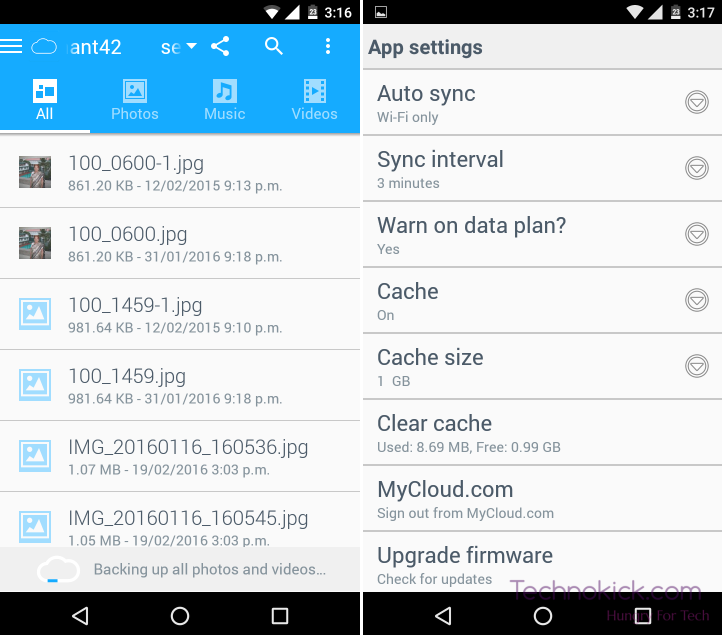Everyone loves their data, be it their family moments or a collection of games, No one will ever want that their precious data gets deleted. To prevent such a thing to happen, The 21st century has an item known as NAS or Network-attached storage which is an external hard drive attached to your network via LAN. SO today we will be reviewing such NAS named WD My Cloud, and we will also tell you why is it call “My Cloud”.
Western Digital My Cloud Review
Build & Design
The build of a powered NAS may not be that important, but if you want a device which can serve you over the course of several years, then the build really matters. The device is made up of strong plastic from outside while it feels like it has a metallic frame from inside. The plastic is glossy and should withstand a drop or two easily. The body is very prone to scratches though and being a review device, It already had many scratches which you may find in the images all over the review thanks to our blogger friends _/\_. You get only one Bi-coloured LED which when connected to a network becomes blue and when not then turn green and starts blinking. You also get rubber feets which prevent it from slippering if one is keeping it on a glass base.
On the back, you get a reset key, USB 3.0 port, LAN port and a 12V DC input jack. You also get a Kensington Security Slot which I don’t really find a use for a NAS used in one’s house. There are ventilation holes all around the NAS which can create a problem if dust enters through it.
Connection
The NAS is connected to the network via a LAN cable so this means that you will need to keep it near your modem. You can then access the NAS by your Home Network. You will see the NAS icon on your Networks tab as well.
Setup
To Setup the WD My Cloud, you need to go to this link-
You will see a prompt asking for your name and email ID, just fill that up and you are good to go.
You will be then greeted with a screen where you can get all the backed information about your NAS. You can see the amount of storage left from your total storage.( In this case, almost the whole 2TB is empty:v) You can also see which type of data is consuming how much amount of storage.
Settings
You can visit Settings by clicking on the Settings Icon. You can practically edit everything on your NAS. You can configure the system files, update the firmware and even toggle on to receive Notifications email when your storage is running low.
WD My Cloud Software
The WD My cloud software helps you to upload/ download a file on you PC connected. You just need to download the program by clicking here. Once downloaded it will check for the NAS on your network and once detected you can instantly start uploading downloading.
To upload anything you can either click the upload button or just drag it over. In my case, the transfer speed was around 10MBps which is much lower than the speeds of USB 3.0.
The software is bare bones and you can’t edit much in it. You get a list of all the objects in your NAS including a small thumbnail just to get a better view. Now you can either have the NAS on to your same network or if not then you need to enter the ID and password, and you will be able to access the NAS from anywhere in the world.
Now in India, you don’t have some great upload/ download speed so when accessing the files from a different network, you may find it a bit slower. Now over the course of the review, My WD cloud was always on and I was constantly adding/ removing data from it. Due to inconsistent network, the upload/ download process may get interrupted but you cal always resume it from the same point, It means that If you want to upload a file of maybe 10GBs and after 9GBs get uploaded, your connection gets lost then you can resume the upload from the same point, i.e. after (GB. The same goes for download. This is a really big advantage over the other cloud services as if they are interrupted in between, they stop the upload completely and you have to start uploading the files all over again.
Mobile App
With WD my cloud you can access your data anywhere anytime. Western Digital has created apps for Android and iOS but as I don’t really use an iPhone, I was able to test only the Android app. Now the Android app also seemed barebones. It didn’t have much, you can just copy paste files and that’s it. This App can work either on your same network or with a different network.
As the PC App, You get a list of all your folders in the App, when selected, you get categorised version where you can choose from pictures, videos and audio.
Final Verdict
So should you but the Western Digital My Cloud? I would say, It depends, If you are a kind of person who is always travelling or need his data anytime every time then this thing is made for you but if you tink you can manage an external hard drive all the time and don’t want the data on your phone then you can go for something like a Western Digital passport.