Indeed Microsoft has made a great piece of software, Microsoft edge is really a browser of 2015, It is fast, supports latest platform and is simple and user-friendly. Microsoft edge comes with Bing as a homepage as well as it is the default search, that means that whenever you type a search query in the address bar, it searches on Bing and not on Google. Even though Bing is not that bad but if someone uses multiple platforms of google, he would be using Google, So today I will tell you a simple procedure by which you use Google Search in Microsoft Edge’s Address Bar.
Use Google Search instead of Bing on Microsoft Edge’s Address Bar
Nowadays every browser use Open Search, It enables users to search from the browser’s address bar on your selected default search engine, so we would just be replacing the default search engine, which is Bing in this case to Google. So here are the steps.
- Open the latest version of Microsoft Edge.
- Click the three dots on the extreme right of the address bar.
- You will get a menu, click on “Settings”

- Once in Setting, On the left bar, CLick on Privacy, search and services. Scroll down and you will find an option called “Address bar and search“, Click it.

- then scroll below, In the Search engine used in the address bar, toggle where it is written Bing and change it to Google.

That is it, Now whenever you will type any search query on the address bar, it will be searched on google and not on Bing.
Have something to add to the story? Comment down below!

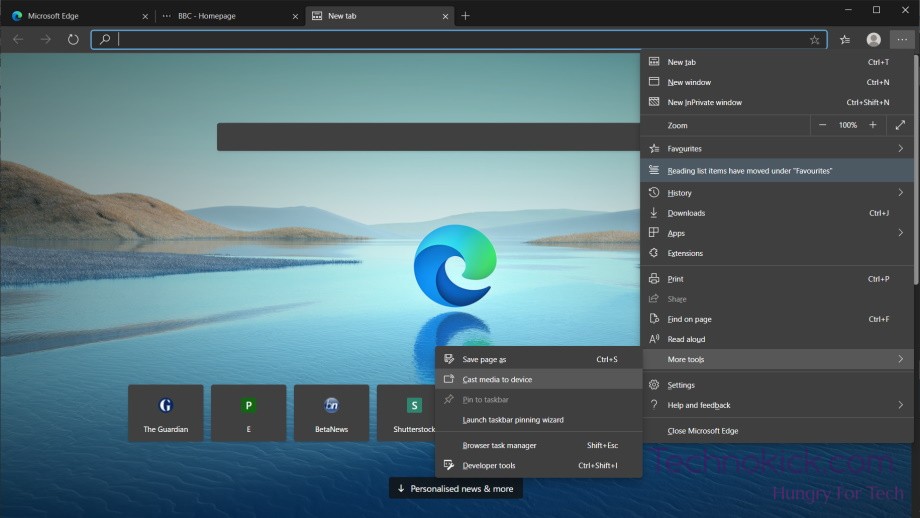
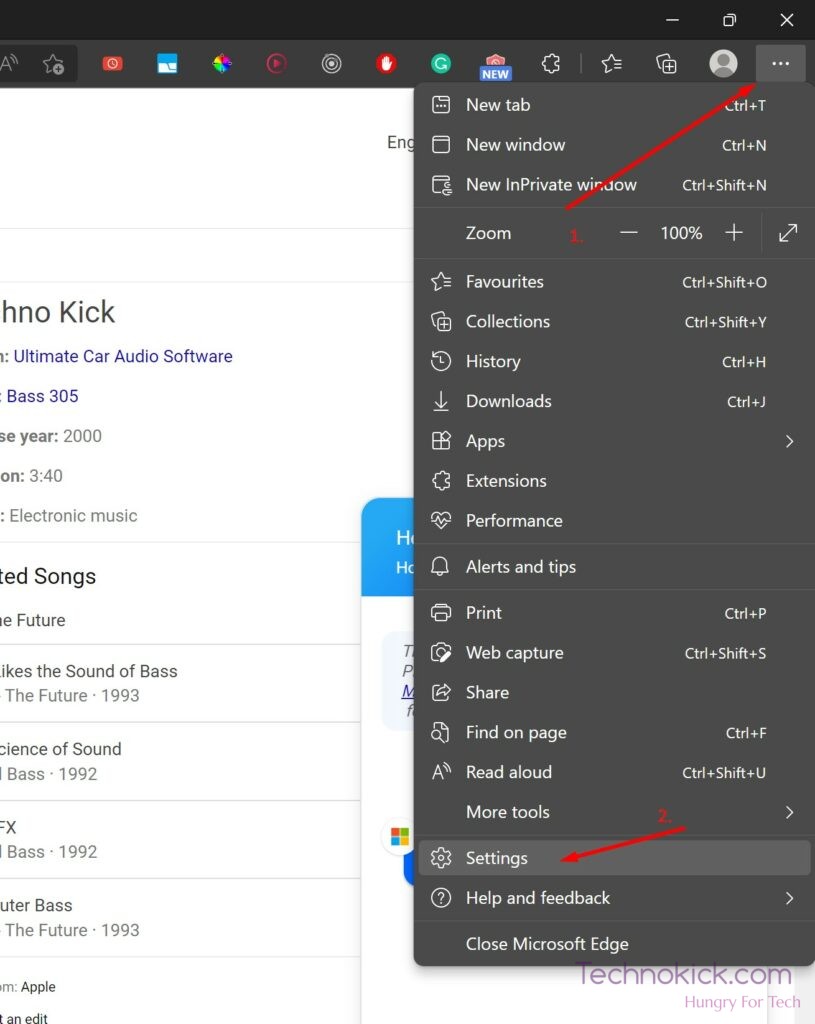
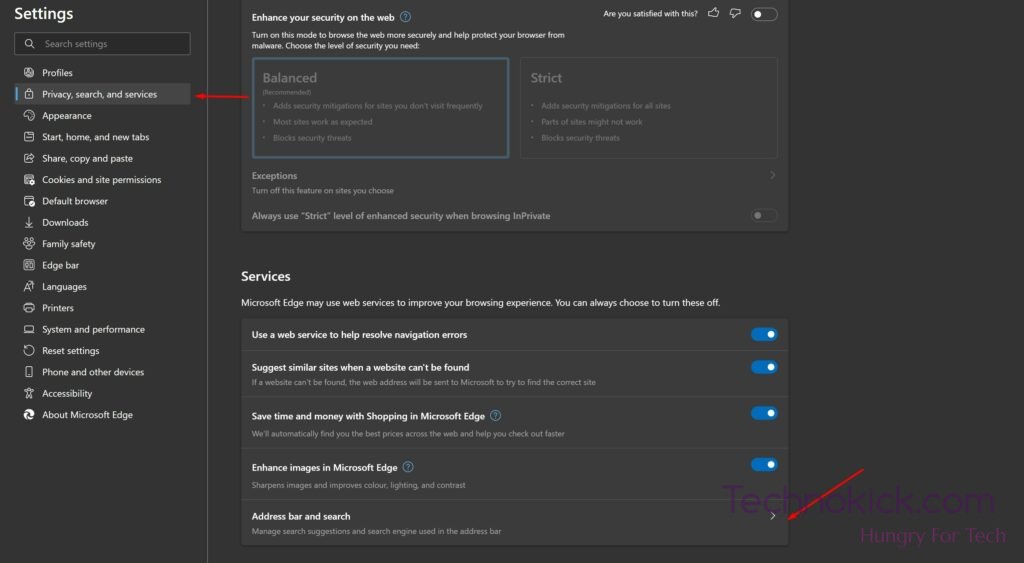
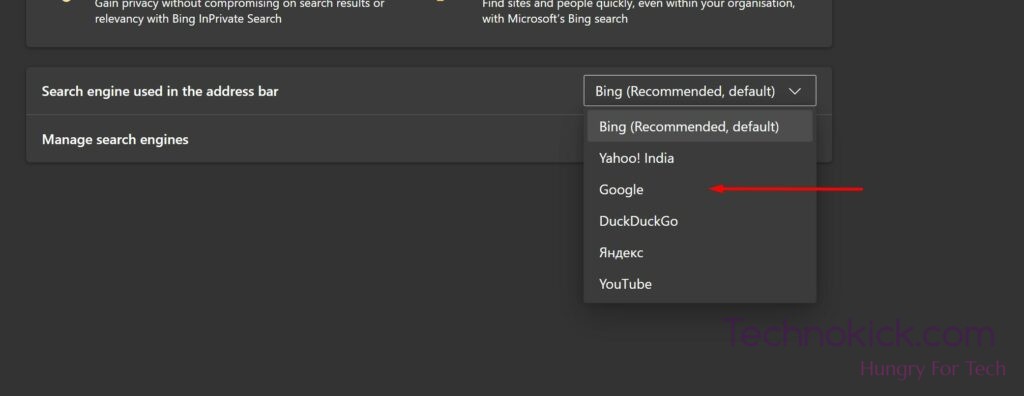
This thing is too old. Please update. Because I’m using latest Microsoft Edge.
it is not working for latest version of microsoft edge please reupload on a new version