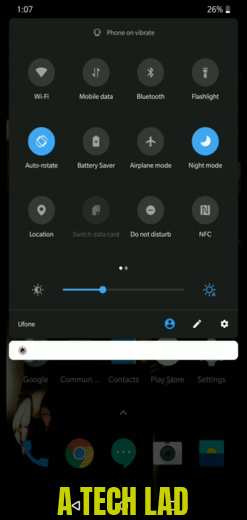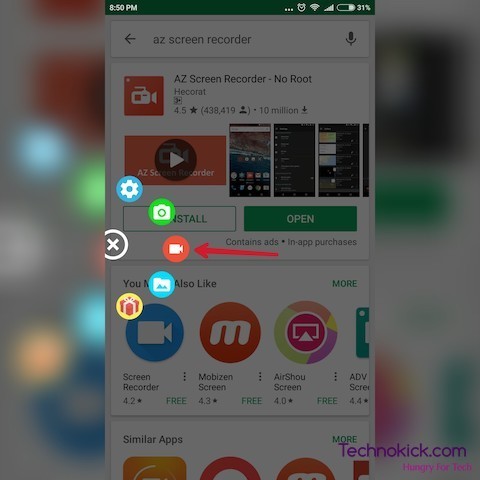The OnePlus 8 is no more an affordable flagship in 2020. It is though cheaper than the main flagships, it still costs a lot. While its design refinements borrow elements from other flagships, it’s an undeniably sleek phone, with waterfall display edges and a punch-hole for the front-facing camera. It comes with a Snapdragon 865 and up to 12GB of RAM, the phone is high-performance despite costing notably less than most flagships, making it the cheapest 5G phone in many markets. Today we will show you the best way by which you can Screen record OnePlus 8. There are a couple of methods to Record Screen on OnePlus 8. One Uses OnePlus’s own screen recorder other uses an app. With Screen recording you can record gameplay eg recording PUBG, CNN, you can also record other videos you find on social media as well as you will be able to record stories of other people on WhatsApp/Facebook or Instagram. Having a way to Screen Record on your phone gives you a lot of opportunities to use it. Here are the methods by which you can Screen Record on OnePlus 8-
How to – Screen Record on OnePlus 8
Method 1 – Using Oxygen OS’s screen recorder
Steps
- Open you quick settings from the notification bar
- You will find a pencil icon with which you can edit it
- Find the Screen Recorder option
- drag it to your Active Quick Settings box
- Press Back to Save the settings
- Not Press the Screen Recording Icon and you should be able to record your Screen on OnePlus 8.
Hopefully, Screen Record on OnePlus 8 should now be possible, if not follow the method 2 below-
Method 2 – Using 3rd Part App
- Click here to download the recommended app for your OnePlus 8. This is a screen recording app which is supported by your phone.
- Now after installing the app, you will get a screen like this.
- Click on the Small Circle which has appeared on your Left side of the screen. Now what you’ll get is this.

- Click on the Center circle with the camera icon.
- Now click on Start on your phone.
- The video should start recording.
- To stop the recording, Go to your navigation bar and click on Stop.
Also Read: Best Bluetooth Speaker in budget
View the video you just recorded – Screen Record on op 8
Go to the gallery.
- In Albums, Go to the folder named Collection.
- Now you can share your video from here itself.
How to edit your Video you just recorded – Screen Record on OnePlus 8
- Go to Playstore and download Quik by GoPro.
- Now just select your video and start editing it!