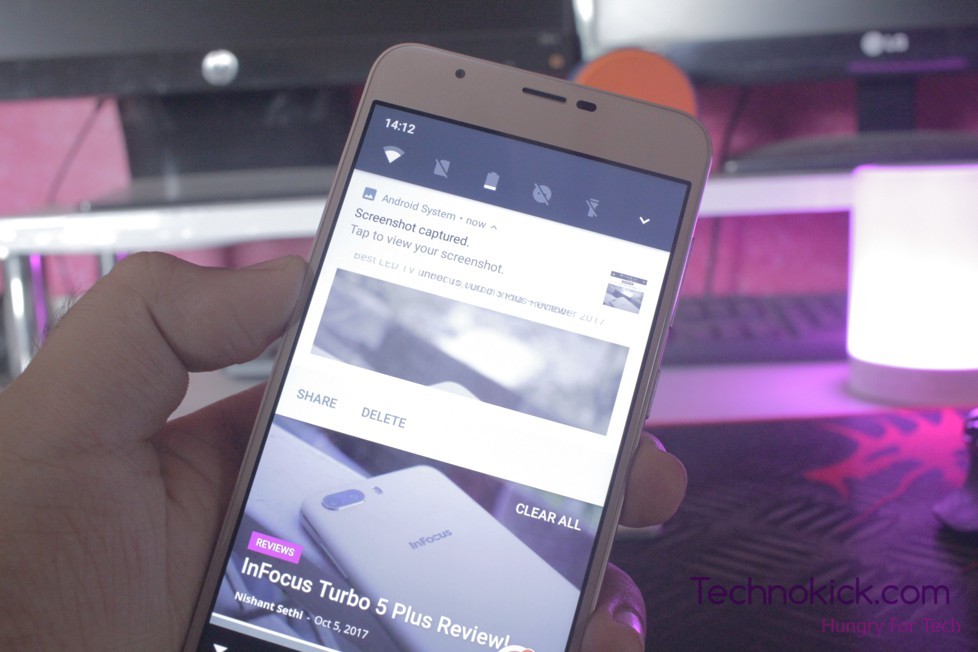Infocus Turbo 5 Plus is a great phone on a budget. THe phone comes with the dual camera and a giant battery. So you have been using the phone for some days and you want to know how to take a screenshot on it, Well today we will tell you how to screenshot on Infocus Turbo 5 Plus. So let’s see How to – Take a Screenshot on Infocus Turbo 5 Plus or in other words, how to screen capture in Infocus Turbo 5 Plus.
Take a screenshot on Infocus Turbo 5 Plus
Step 1
Open the page/app/screen of which you want to take a screenshot of. In our case, It is our own website, Technokick.com
Step 2
Press the Volume down and the power button at the same time.Pressing both the buttons will do something like this –
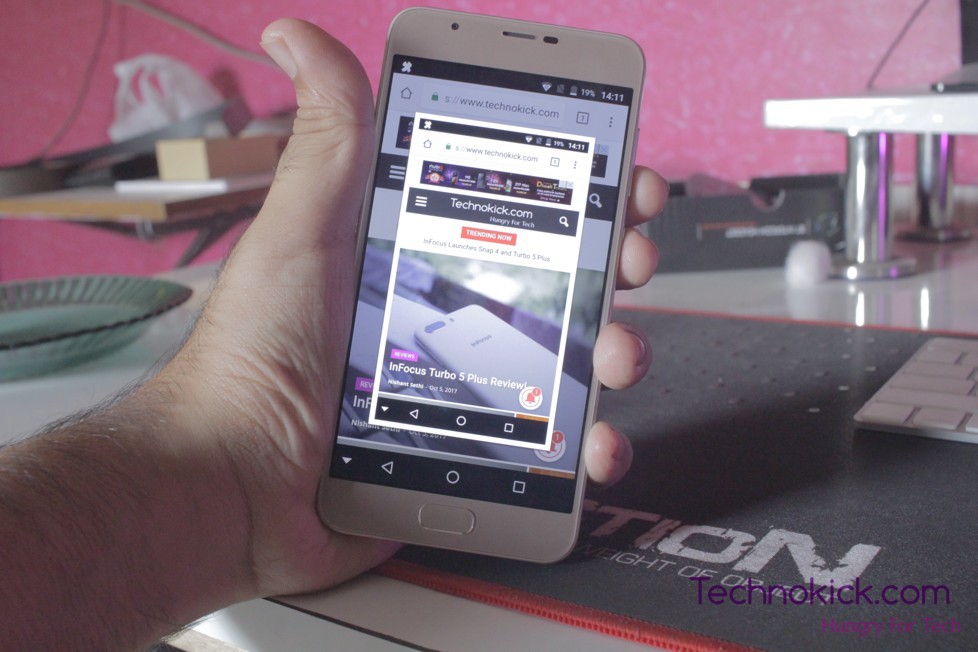
Step 3
Now, you have successfully captured the screenshot, Below you will find how to view your screenshot in Infocus Turbo 5 Plus
How to – View Screenshot on Turbo 5 Plus
After capturing the screenshot, You can scroll from the top navigation bar and you will see your Screenshot. You can click on it and then press share to share the screenshot on other platforms.
You can also go to the gallery, Albums and see an album for all your screenshots.
I hope you have successfully captured the screenshot on your Infocus Tubro 5 Plus, If not, let us know by commenting below and we will help you further.